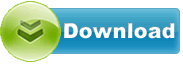SweetPea SP3-200 MediaPlayer 1.01.06
SweetPea SP3-200 MediaPlayer driver from SweetPea for OS Independent
SweetPea SP3-200 MediaPlayer driver from SweetPea for OS Independent
File size:.............. 45.8 KB
Downloads:......... 377
Release date:...... 13 Apr 2016
Last update:........ 13 Apr 2016
Publisher review for SweetPea SP3-200 MediaPlayer 1.01.06:
Before install SweetPea SP3-200 MediaPlayer 1.01.06you should set a system restore point, to make sure you can rollback to your original driver in case you accidentally install another driver or select the driver for another version of the operating system.
Also, do not forget to check with our site as often as possible for new version of SweetPea SP3-200 MediaPlayer . We recommend to always use most recent version of a driver.
This firmware provides the following fixes and enhancements:
- solves battery not charging problem
- solves problem with player locking up
- significantly increases play time on a battery charge
- reduces brightness of backlight. Dims backlight 10 seconds after last button pressed. Turns off backlight 45 seconds after last button pressed.
- certain .m4a songs no longer cause the player to lock up
- goes straight back to play mode after selecting playlist
- prevents player waking up unexpectedly
- solves problem with clock resetting to 12:00PM
- adds power down option on power button
- adds firmware and model information in the device menuWho should updateEveryone with an SP3-200 (including newly shipped units directly from the factory). (Note this is NOT applicable to the SP3R-200)
Update ProcedureThe update procedure depends on whether or not your player is being recognized by your computer.
Follow either section A or section B below.
A. Follow these instructions to update your SweetPea3 if your computer recognizes the device when it is plugged in.
1 - Back up your songs. Create a folder on your desktop and drag all the folders from the SweetPea3 to this folder.
2 - Download the firmware file (.hex) to your computer. This file must be called UPGRADE.HEX. Do not rename it. Do not try to run this program, you just need to download it to your computer.
3 - Plug the SweetPea3 to your computer and copy the downloaded file (UPGRADE.HEX) to any location on the SweetPea3.
4 - Unplug the SweetPea3. Enter the settings menu on the device (long press on the middle button). Select Device Settings > Auto Upgrade. Let it go through the process. The player will eventually reset itself and power up.
5 - If the player is not powering up after the update, try pressing the reset button by inserting a paper clip in the small hole above the volume buttons.
B. Follow these instructions to update your SweetPea3 if your computer does not recognize the device when it is plugged in. Note this can only be done on a PC and is not Mac compatible.
1 - Download the firmware file (.fw) and save it somewhere on your computer. Do not try to run this program, you just need to download it to your computer.
2 - Download the updater program (.zip) and save it somewhere on your computer.
3 - Open the zip file and run the setup.exe. Follow the onscreen instructions to install the program.
4 - When done, run the program by clicking on the Windows Start button (lower left corner of your screen). Select All Programs > Action Tools > Audio Product Tool 1.03 > Audio Product Tool
5 - Select the firmware file you downloaded in Step 1 above. Click Replace
6 - Uncheck Flash Erase
7 - While holding down the Volume Down button on your SweetPea3, plug in the SweetPea3 to your computer. Release the button.
8 - Click the onscreen Down button when it is enabled. If the button is not enabled, try resetting the unit (paper clip in hole about volume buttons) while holding down the Volume Down button.
9 - Allow the software to program the SweetPea3 and unplug it when finished updating. Note that your battery may require charging. If the update fails, unplug the SweetPea3 and try again from step 7.
10 - If the player is not powering up after the update, try pressing the reset button by inserting a paper clip in the small hole above the volume buttons.
About Media Player Firmware:
Installing a firmware update for your Media Player improves the general user experience by adding new features, fixing bugs, and enhancing the compatibility of your device, in order to play various formats of audio and video content.
By updating your Media Player, you can actually prolong the device’s life because, this way, it will be in sync with the new industry standards for content creation.
However, the process of updating your device is a risky one if not done according to strict instructions, such as: make sure that the firmware you have downloaded is compatible with your device, and don’t interfere with the player during the update process.
The most common method of upgrading your Media Player is by using a USB stick or update DVD. Although this process is very straightforward, each device has certain particularities that you must take into account.
If you consider using this update for your Media Player, feel free to click the download button, install the firmware and enjoy. Check out our website as often as possible to keep your Media Player up to date with the latest software and firmware. DOWNLOAD SweetPea SP3-200 MediaPlayer Firmware 1.01.06
Operating system:
OS Independent
Based on 0 ratings. 0 user reviews.
SweetPea SP3-103 MediaPlayer
SweetPea SP3-102 MediaPlayer
SweetPea SP3-200 MediaPlayer
ASUS
Intel
Others
AverMedia
RealTek
Ricoh
Alcor
Marvell
NEC
AMD
GigaByte
JMicron
Dell
nVIDIA
MSI
Fresco Logic
Asrock
Asmedia
AzureWave
Etron
Ralink
Renesas
Toshiba
Broadcom
Nuvoton
ITE
Atheros
Motorola
D-Link
Freecom
Corsair
Plextor
OCZ
ADATA
Lenovo
FOXCONN
Samsung
WinBond
TP-LINK
Infineon
VIA Labs
Kingston
Western Digital
Sony
HP
EVGA
Seagate
Other
Panasonic
Philips
Trust
LSI
Creative
Elantech
LiteOn
HLDS
Teac
TSST
PLDS
Authentec
ALPS
Sentelic
Biostar
ATI
ST Microelectronics
Synaptics
Chicony
ZyXEL
MicroTek
VIA
Matrox
Conexant
O2
BigFoot
Optiarc
Yuan
Pioneer
Lexmark
Acer
Qualcomm
Xerox
Logitech
TRENDnet
Bison
Huawei
Epson
Hauppauge
Buffalo
LucidLogix
Canon
BENQ
CMedia
NETGEAR
Casio
Lite-On
DLink
LG
Kyocera
Amazon
iRiver
Yamaha
THX
IDT
INNOVISION
Microsoft
Nikon
Prolink
Linksys
Abit
Hitachi
Agere
CHDK
Apple
SunplusIT
Hasselblad
Wacom
Ubiquiti
AXIS
3COM
BroadSoft
QNAP
Wansview
Mede8er
GeoVision
Edimax
MediaTek
Grandstream
Avigilon
Qisda
Peplink
Rivet Networks
MikroTik
ASIX
Amped Wireless
Prestigio
Validity
Sierra Wireless
Cloud Media
Google
Mitsubishi
SoundMax
Netis
Cisco
Ultra MagiCard
Airlink101
AirLive
Dune HD
Dovado
Hikvision
HardKernel
Blackmagic Design
ARRI
TENVIS
Fujifilm
VIVOTEK
Bushnell
Arecont Vision
Basler
Tomato
Extron
Onkyo
Tenda
Cuddeback
LEADTEK
Soloshot
OpenPLi
Blackvue
Yeastar
AMCREST
Datacard
JVC
Ligowave
SanDisk
FrSky
Silex
Pyle IP
EBox
Drobo
Teradek
OpenTX
Wismec
Advantech
Xtreamer
Emerson
VTech
FTDI
GROM
OpenXC
SweetPea
ALM
LILIN
StarDot
Leica
Texas Instruments
Magnavox
Retrode
Magic Lantern
Nortek
Havit
Point Grey
Actisense
Steelseries
Dynaudio
Mionix
Moxa
Suyin
ITWatchDogs
8Bitdo
Alcorn
Tacx
Chetco Digital
Nexxt
DisplayLink
KLANG
Vortex
Zidoo
Humax
BlueSoleil
Wincor Nixdorf
Commotion